AI is blowing up the eCommerce market, and the newest way it’s doing so is with Shopify’s semantic search. Shopify Plus merchants can take full advantage of this AI powered storefront tool. As Arizona’s first Shopify Plus partner, Fyresite has broken down everything you need to know about this exciting new feature.
All About Shopify’s Semantic Search
Semantic search marries AI with search to better understand what search intent.
More than just looking at the term that is searched, semantic search searches for user intent. This matches customers with more relevant results, and connects them with the products you want to buy.
Product Boosts
With semantic search, you have the options for product boosts. With a product boost, you assign specific search terms to specific products to have them rank them higher in your search results.
Note: While these will boost products for your store’s search results, it will not change SEO rankings.
Synonyms
Synonym groups can be used for products to help match customers with what they’re looking for. For example, if you sell scrunchies, you may want to add hair ties as a synonym so no matter which term your customer is familiar with, they will find your product.
Every synonym can be between 1 and 5 words. Each synonym group can have a total of 20 synonyms, and each store can have a maximum of 1000 synonyms.
Synonyms must each be unique and can not be repeated across the synonym groups. They will also not show matches for products SKU or barcode fields. Synonyms are not available if the query has search syntax.
Note: These synonyms only help with the discovery of your products on your website. They won’t be used for SEO.
Search Result Type
You can specify what search types you want results for in order to keep your results as relevant as possible. The types are outlined below.
Note: While these can be modified in Shopify Search and Discovery settings, these settings can be overridden by your store’s published theme.
Search Results
The default results shown for the search result page are product, page and blog post results. You can choose any combination of these.
Predictive Search Results
The default results shown for the predictive search component of the store are query, product, collection and page results.
You can choose any combination of product, page, blog post, collection and query results.
Out of Stock Results
You can choose where the out of stock products (for both search and predictive search results) are shown. The default setting shows them on the bottom.
You can choose to keep them on the bottom, have them displayed, or keep them hidden.
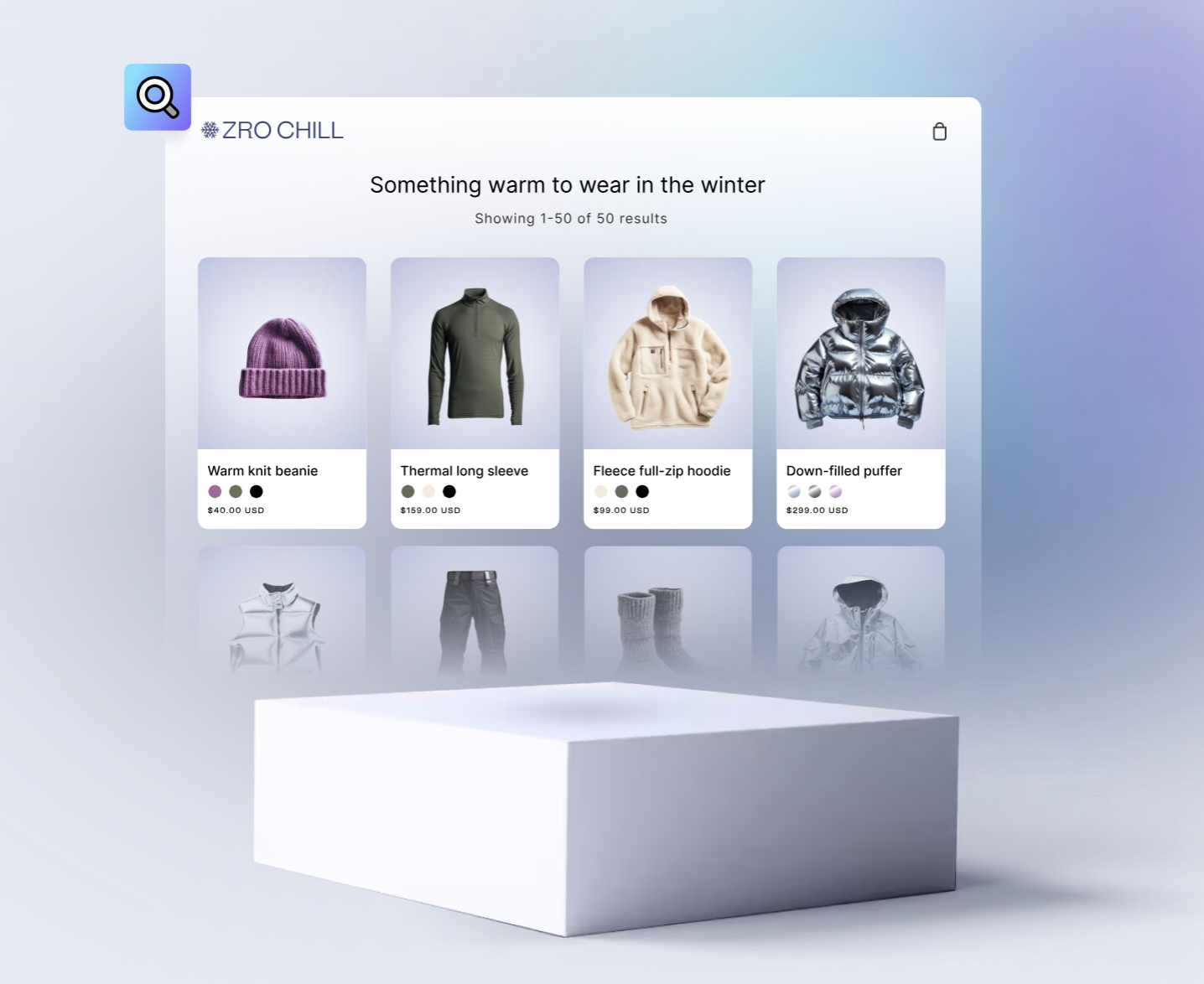
Who Qualifies for Semantic Search
Currently, semantic search is only available for merchants that are on the Shopify Plus plan and a store with less than 200,000 products.
Semantic search is only available if you use Shopify’s native search feature. If you are using an app or are using search syntax to generate results, you can not use semantic search.
Opt-In
To opt-in to semantic search, you need to go through the Shopify Search and Discovery app and click settings. Once there, scroll to the search relevance section.
Now, you have two options. If you want to try the feature before opting in, you can click try it out, which opens a window with a theme that has semantic search opted in. If you know that you want this option, you can click turn on to activate semantic search.
Want Shopify Plus?
Want to experience semantic search and all the other great benefits of Shopify Plus? Start your Shopify Plus journey today by reaching out to Fyresite. As Arizona’s first Shopify Plus partner, we can help you create or migrate your store on Shopify Plus.