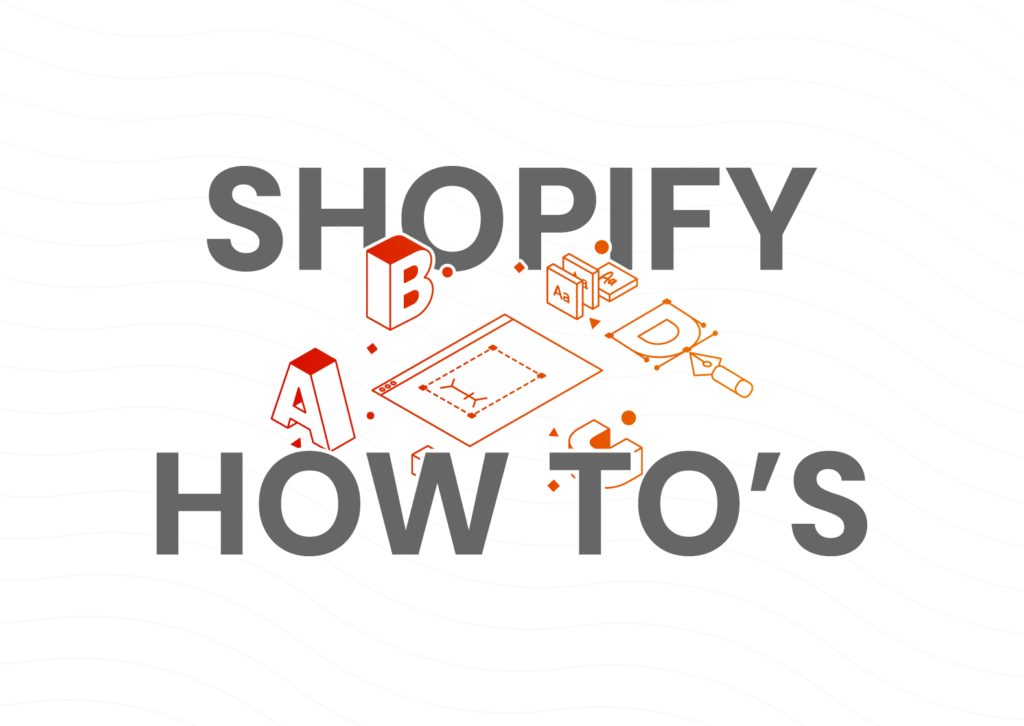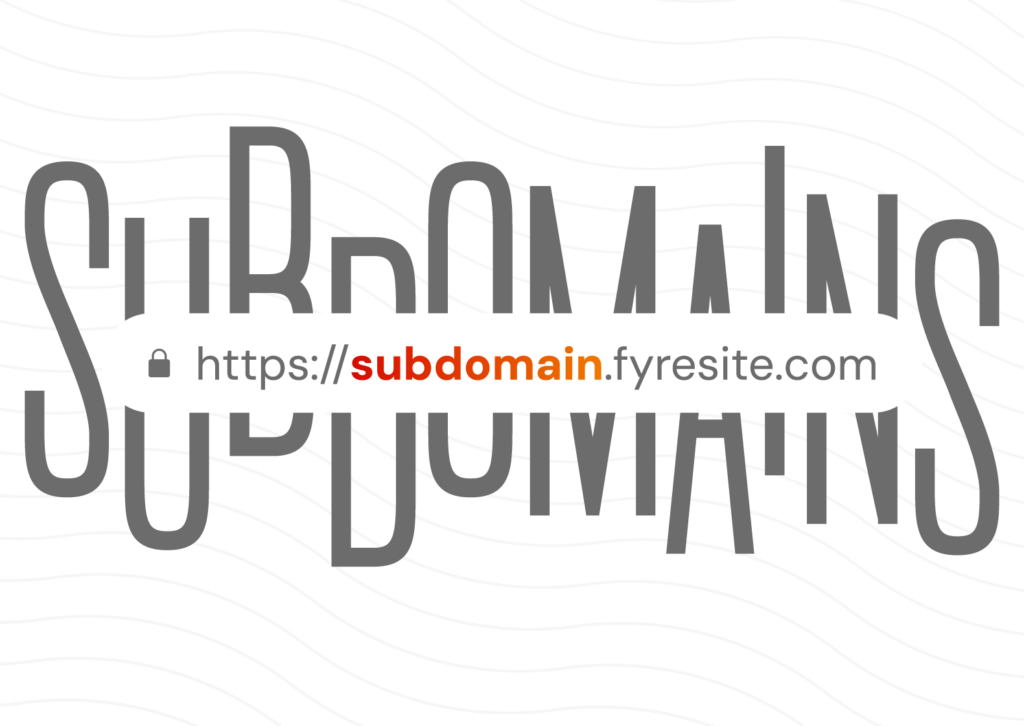As Arizona’s first Shopify Plus partner, Fyresite sees a lot of Shopify functions in many different contexts. We also get a lot of questions about how to find or do certain things on Shopify. That’s why we’ve made this guide for the Shopify how-tos to answer some frequent concerns.
How To Find Your Shopify Collaborator Code for Access
As the owner of your Shopify store, you have the right to grant collaborators access to your store. This is helpful when you want help from a trusted partner (like Fyresite!) and they need access to your store.
To find your Shopify Collaborator Code, you’ll have to go into your Shopify Admin.
From your admin, you’ll go to settings, and then to users and permissions. Scroll down to collaborators. Here, you can copy your code and send it to your collaborator. You can also generate a new code.
Shopify Plus merchants can find collaborator codes by going to admin, settings, users, and security. Here, you can generate a new code in the collaborator section. After you generate a new code, the old codes will no longer work.
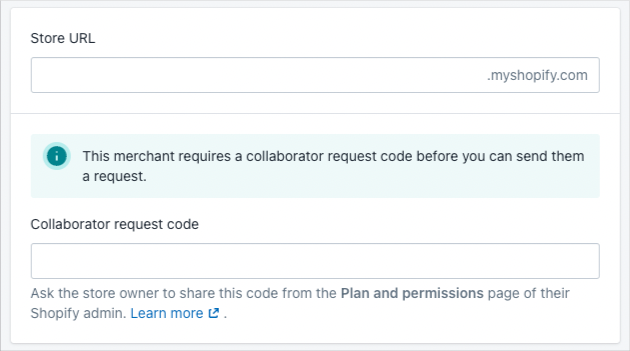
How to Grant Permissions to an Existing Collaborator
Now that you know how to find your Shopify Collaborator Code, you might be wondering how to grant permissions to an existing collaborator.
You can grant a number of permissions to a collaborator. One way is to approve of the requested permissions when a collaborator asks to join your store.
But you may be wondering: how do I change or grant permissions to a collaborator that’s already been added to my store?
To change permissions, you must be the store owner or a staff member with the ‘edit permissions’ permission.
Once this requirement is met, access your Shopify Admin. You will then go to settings, then users and permissions. Click the collaborator name that you wish to edit permissions for. You will then be able to view and edit the permissions they have. Then, click save.

How To Find Your my.shopify URL
Your my.shopify URL can be used for many different purposes. But first, you have to be able to find it. Luckily, there are multiple ways to find your URL.
The first way is to go your Shopify dashboard. After you log onto your Shopify account, go to the online store section of the menu, and click ‘domains’. Here, you can see your my.shopify URL.
Another way is on the admin panel. After you have logged in, go to the settings tab. From here, select general, and then scroll down to ‘store details’ to find your URL.
You can also use the Shopify mobile app to find this URL. Log into the app, go to ‘store’, then to settings, and general. Here, you will find your URL.
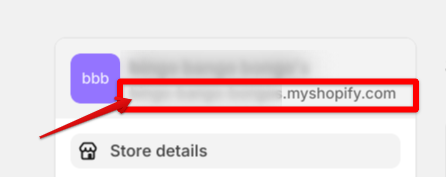
How to Find Your Total Number of Products
One of our most common asked questions is “how do I find the total number of products in my store?”. It’s a fair question, since this function is not in the Shopify Admin, which is home to many of the best features Shopify offers.
To find the total number of products in your store, follow these steps.
In the browser’s address bar, append /admin/products/count. json to your store’s primary URL, like so: https://yourstorename.myshopify.com/admin/products/count.json . Press Enter, and a page showing a number in a JSON format will appear. This number represents the total count of products in your store.
How to Make Sure Your Shopify Store is Fully Optimized
Wondering if your Shopify store could be doing better? Contact Fyresite or sign up for one of our continuous improvement plans for expert help and advice on Shopify best practices.
 Taylor Simmons
Taylor Simmons