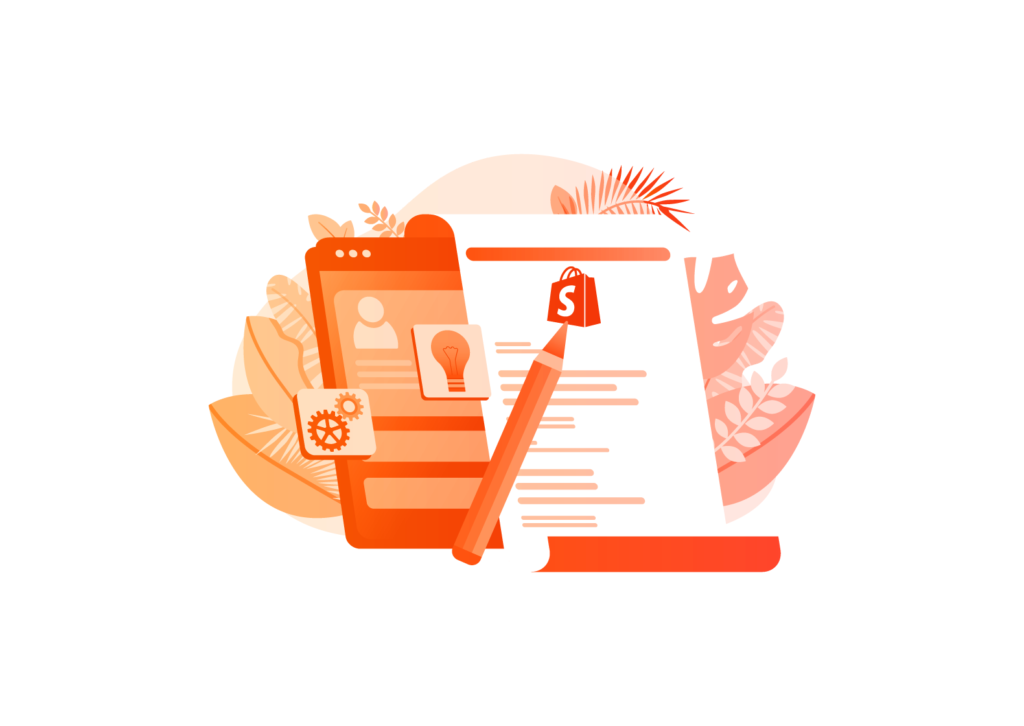We at Fyresite love Shopify. That’s no secret. One of the reasons that we love Shopify so much is because of their apps. One of these great apps is Shopify Forms. Read on to learn more about what Shopify Forms is and how it can benefit your business.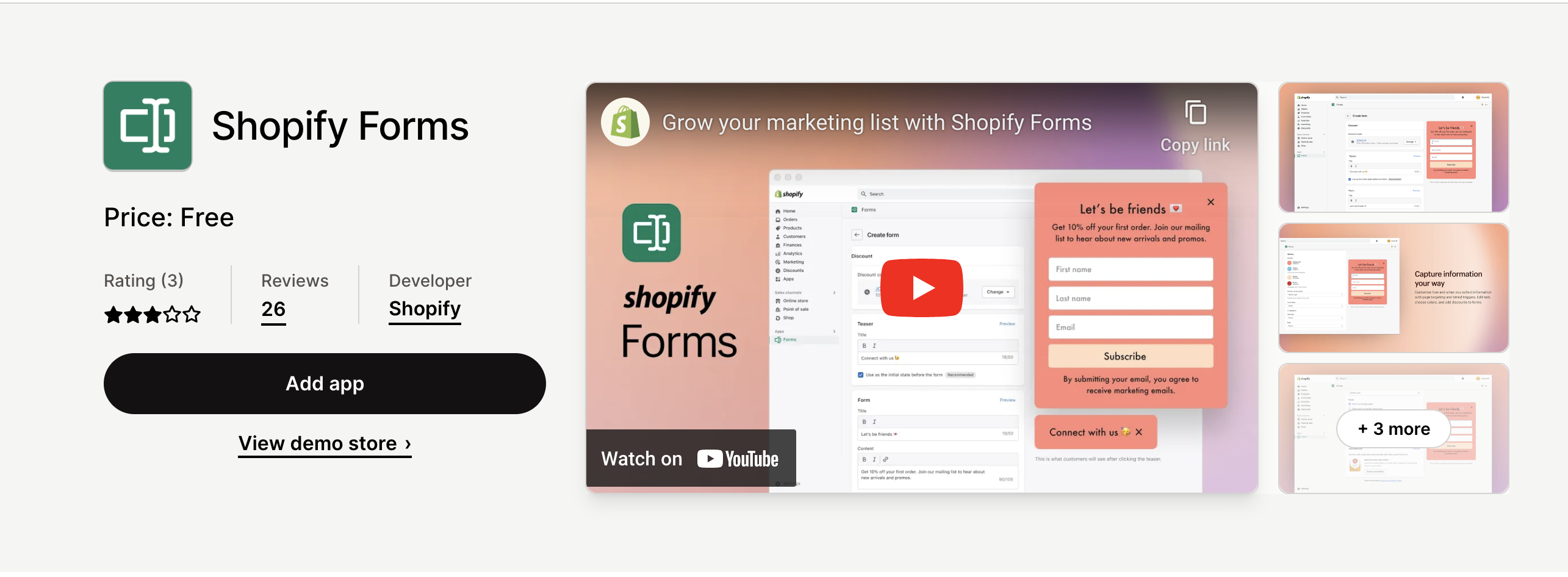
What is Shopify Forms?
Shopify Forms is a free app Shopify offers that allows you to utilize a pop-up email capture form, growing your email list and adding another avenue for marketing. There are a few things to consider before adding Shopify Forms to your shop.
Considerations
You can only have one form active at a time, meaning if you want a new form you will have to replace your old form.
You also can’t change the text color of your form. It depends on the contrast of your form, and will be either black or white.
In order to enable Shopify Forms, you need to install the theme app and embed it into your theme.
How Do I Make a Form?
Creating a form using Shopify Forms is remarkably easy. First, go into the Forms app. Then, click create form. You’ll have the option to configure any settings, which you’ll explore more in the next section of this blog. After everything is the way you want it, click save.
After you’ve made the form, you can integrate it into your marketing automations. You will also be able to view analytics for the form.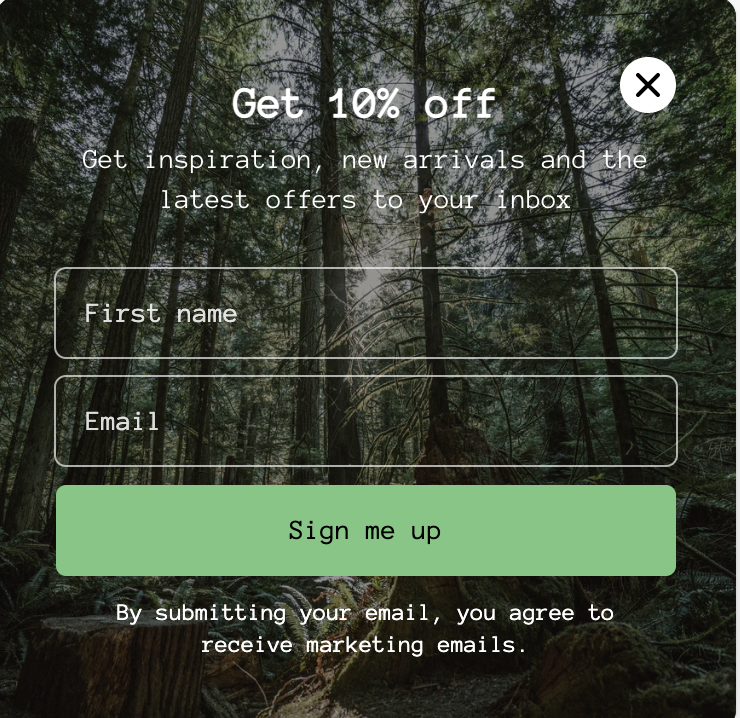
How Can I Modify My Form?
As we talked about above, there are a few setting options that allow you to tweak the form to be perfect for you and your business.
Teaser Section
The teaser section is where you have the call to action for customers to enter their email. For example, 10% off when you sign up for our newsletter or sign up now. You can set the heading to be whatever you want within 50 characters.
You can display this section by clicking visible. If you don’t want the teaser displayed, you can select hidden.
Form Section
You can make the title of the form anything you want within 50 characters. You can make the body anything you want within 100 characters.
For the customer input, the email is required, but you can modify it to include their first and/or last name as well, simply by clicking the corresponding boxes.
Here you also have your submit button. This button should have a call to action, such as sign up or subscribe. The choice is yours within 25 characters.
You also have the option for a disclaimer, telling them that entering their email means they agree to sign up for marketing emails. Again, the exact text is up to you within 100 characters.
Success Section
This section addresses what your customer sees after they have successfully signed up. You’ll have 50 characters for a title, saying something like “Thanks for signing up!”
In the body section, you can tell your customers what benefits they have now that they joined your list. For example, “You’ll be the first to know about exclusive deals”.
Styling Section
This is the section where you can change how your form looks. You want your form to match the rest of your branding.
You can change the color of the form’s background, active field, button label, and error messages. Shopify also has a built-in warning that will warn you if the colors don’t work together, or if they’re not contrasting enough, or if the text is difficult to read.
You can change the position of where your form appears on your site. Your form fields can be either transparent or white. You can also change the font, but not the font color.
Behavior Section
This section is dedicated to what you want your form to do. You’ll be able to decide if you want the form to be on all pages, or just specific pages.
You’ll also be able to decide what triggers the form. You can choose if you want it to pop up on the first, second, or third page view, and if it pops up immediately or after a 10 or 30 second delay. You’ll also have the option to show the form when customers try to leave the site, but only for desktop users. If you choose to enable this, the form will pop up as their cursor moves to the address bar.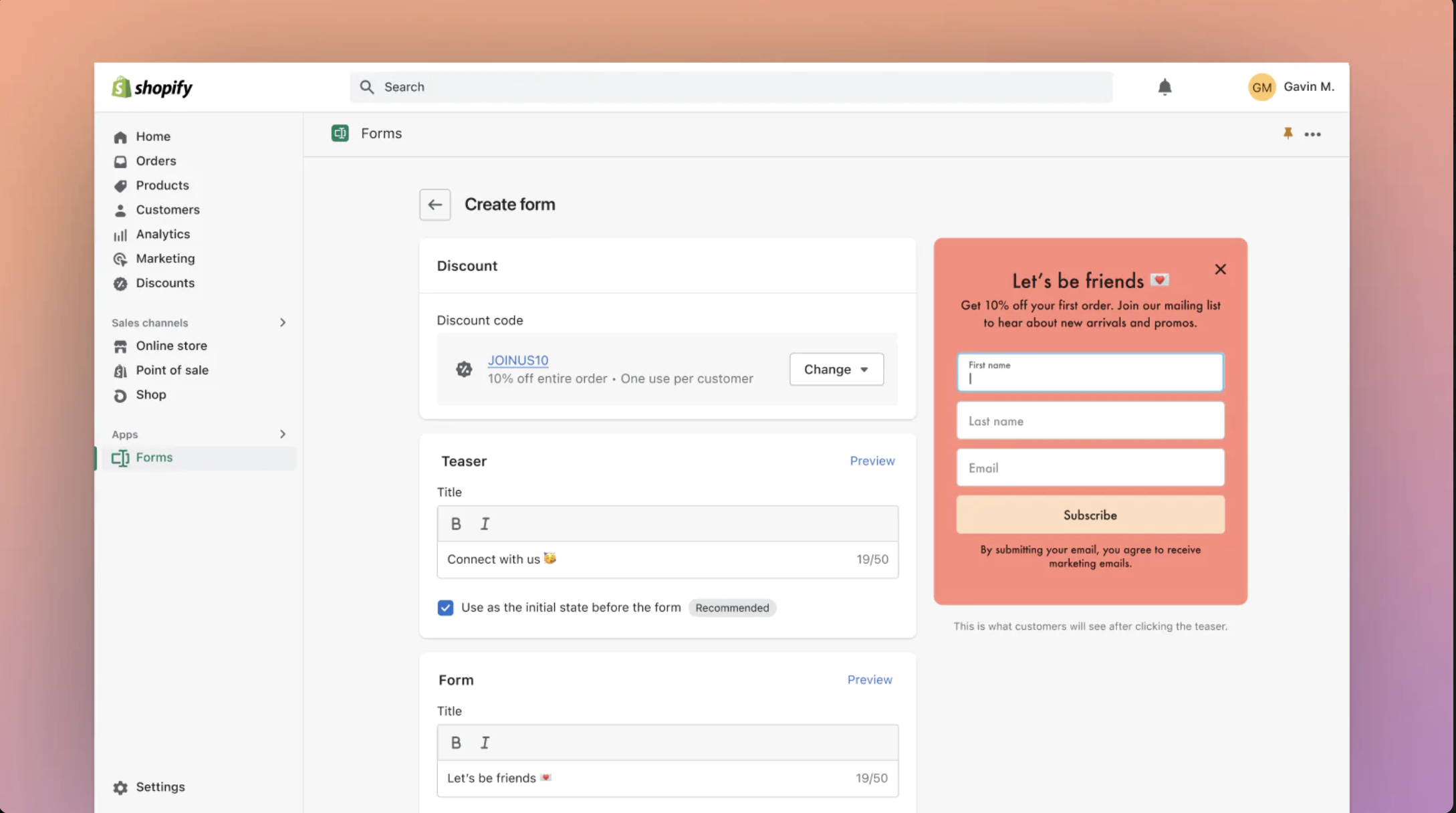
Want Shopify?
Do you want to get Shopify and take advantage of apps like Shopify Forms? Check it out with this affiliate link!
 Taylor Simmons
Taylor Simmons